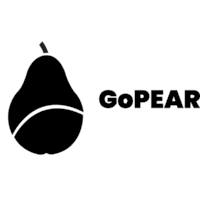About 3 years ago I decided to try out a linux distro and i ended up with Ubuntu. Since then, it has been quite a learning journey as i come across new challenges everyday which makes using the OS fun. I bought a new monitor recently to extend my laptop display and the resolution wasn’t quite good when i connected it to the laptop. i had to set a custom resolution to make things work well and this is how i was able to do it.
1. Open your terminal with this key combination Ctrl+Alt+T and run this command:
xrandrThis will output all available screen resolutions and displays on your machine.
2. Next command will help to calculate VESA CVT mode lines by the given resolution.
cvt 1680 10501680 1050 was the resolution i needed. Replace that with your desired screen resolution

3. Copy these words from your terminal output after the previous command and run the next command.
sudo xrandr --newmode "1680x1050_60.00" 146.25 1680 1784 1960 2240 1050 1053 1059 1089 -hsync +vsyncThis above command will create a new display mode which can be applied to your display.

4. Now assign the newly created mode to your display device with the command below (my display device was called VGA-1, replace that with your display device):
sudo xrandr --addmode VGA-1 "1680x1050_60.00"
Now when you go to your display settings, you will see your newly created resolution. Simply apply it and you are done.
One important thing you have to do is to make sure you add your newly created resolution to your .profile file so that you don’t loose this settings after restart. To do that simply enter the command below and add the last 2 commands to the end of the opened file and save it.
gedit ~/.profile