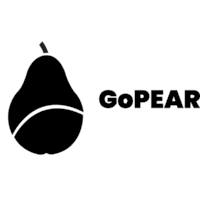Before the internet existed, conducting a survey was not an easy task; you will have to print lots of papers with questions and physically give it out to people to fill then later come back for it. Now there is the internet and this process has been made very easy with Google Forms.
Google forms is one of those amazing and free services by google which helps you to collect information from users/people online. Imagine there is a product you have launched and you need customer feedback as quickly as possible, or you are embarking on a research and you need public opinion about anything in your research, Google Forms will come to your rescue just in time. Below are some easy steps to help you to create your first simple survey with google forms.
Creating Your Survey Form
Creating a google form is really easy. All you need is a google account and you are good to go. If you do not have a google account, find out how you can create one from here.
- Visit https://forms.google.com from your browser.
- Sign in if you are asked to. After successful sign in, you will be taken to a page which shows you various form templates that you can begin to work with.
- Click on the blank template since we will be creating a customized form.
- Enter “Earth Shape Survey” as the title and enter anything you want in the Form description section to describe your survey.
- Below the title and description block, you will see another block. This is your first question block. Click on the ‘Untitled Question’ text and enter your own question. Eg. “What is your name?”
- On the right side of your question text is a drop down control to select a format for the answers you hope to receive from your respondents. Choosing “Short Answer” for instance will give your respondents a place to enter a simple text as response. Choosing “Date” will give them a date picker and choosing “Multiple Choice” will give them the option to choose answers from a number of given options provided by you. In our case we will choose “Short Answer” for our first question since we are asking for just their name. Try to play with the other options.
- Click on the ‘+’ icon on the far right tool strip to add a new question block. As our question for this block, let’s type “How old are you?”. Select multiple choice and enter “Between 14-40 yrs” as our first option and “Between 40-100 yrs” as our next option.
- Lets repeat step 7 but this time our question will be “What do you believe is the shape of the earth?” and for our options enter “Flat” and “Round”.
- Now our Survey form is ready. Let us preview it to see how it will look like for our respondents by clicking on the preview button. This looks like a human eye and it is at the top of the page. This will open a new tab to display our final form
- If everything looks great, it is time to share our form with friends on social media and anywhere else we hope to gather responses. Just click on the send button at the top of the page. You will be presented with options on how you hope to send your form (email, link, embed). Choose link since we want to share the link to our form. Copy the link and share it with people to fill your form.







And there you have it! Congratulations! You just created your first survey with Google Forms!
You may be wondering where the responses go after your respondents fill the form. All responses are curated at the “Responses” tab of your forms page and Google forms does not only curate your responses in the response section, it also visualizes your responses for you to make your reporting faster and easier.